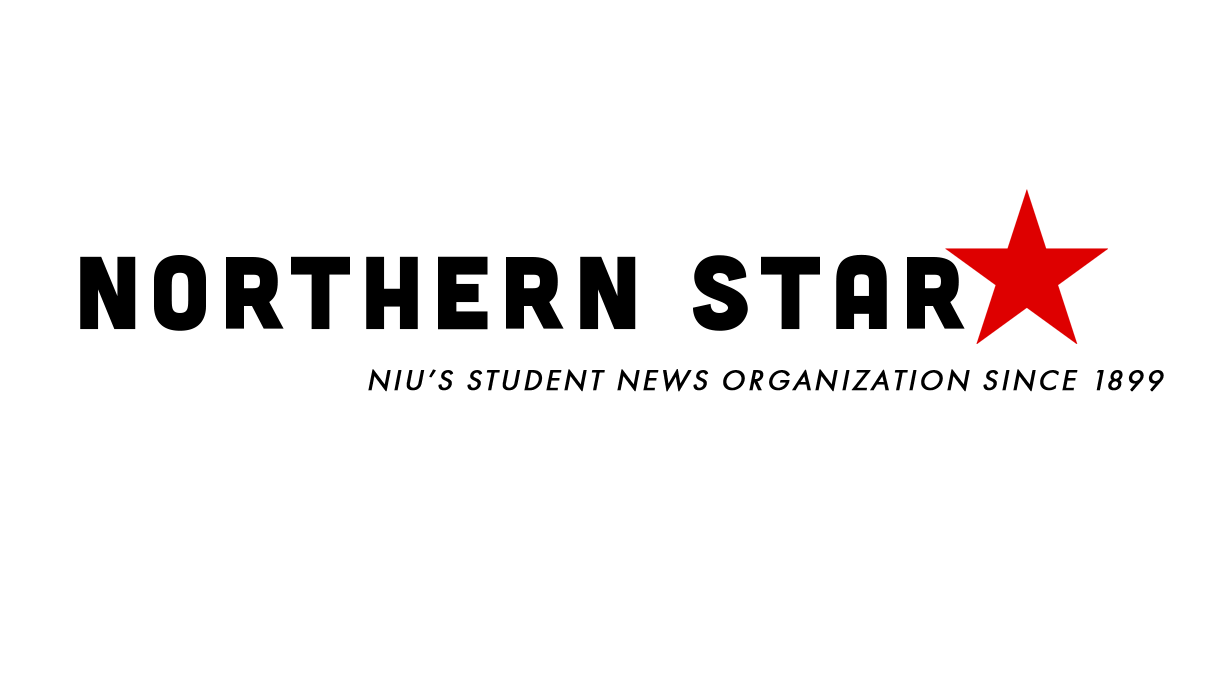Are you tired of going to the start menu and searching for functionalities? Here are some cool Windows shortcuts which will make your life easier.
SHIFT+DELETE (Delete the selected item permanently without placing the item in the Recycle Bin) CTRL while dragging an item (Copy the selected item) CTRL+SHIFT while dragging an item (Create a shortcut to the selected item) F2 key (Rename the selected item) CTRL+A (Select all) F3 key (Search for a file or a folder) ALT+ENTER (View the properties for the selected item) ALT+F4 (Close the active item, or quit the active program) ALT+ENTER (Display the properties of the selected object) ALT+SPACEBAR (Open the shortcut menu for the active window) CTRL+F4 (Close the active document in programs that enable you to have multiple documents open simultaneously) ALT+TAB (Switch between the open items) ALT+ESC (Cycle through items in the order that they had been opened) F6 key (Cycle through the screen elements in a window or on the desktop) CTRL+ESC (Display the Start menu)
Dialog Box – Keyboard Shortcuts
CTRL+TAB (Move forward through the tabs) CTRL+SHIFT+TAB (Move backward through the tabs) F1 key (Display Help) F4 key (Display the items in the active list)
Microsoft Natural Keyboard Shortcuts
Windows Logo+BREAK (Display the System Properties dialog box) Windows Logo+D (Display the desktop) Windows Logo+M (Minimize all of the windows) Windows Logo+SHIFT+M (Restore the minimized windows) Windows Logo+E (Open My Computer) Windows Logo+F (Search for a file or a folder) CTRL+Windows Logo+F (Search for computers) Windows Logo+ L (Lock the keyboard) Windows Logo+R (Open the Run dialog box) SHIFT five times (Switch the StickyKeys either on or off) NUM LOCK for five seconds (Switch the ToggleKeys either on or off) NUM LOCK+Asterisk sign (*) (Display all of the subfolders that are under the selected folder) NUM LOCK+Plus sign (+) (Display the contents of the selected folder)