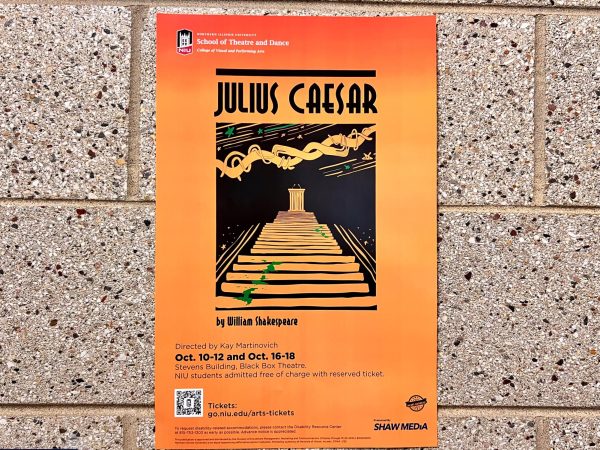New iOS 16 features to spice up your iPhone
Editor’s note: This piece is the writer’s opinion and the Northern Star is not sponsored by Apple.
Apple’s iOS 16 update was released this month with multiple new settings that took the tech world by storm. Here’s a guide to using Apple’s newest features in their latest update.
Delete texts in iMessage
If you’ve ever sent the wrong message to a person which was intended for someone else, this one is for you.
Apple now gives users the ability to delete texts, making that weird and maybe inappropriate text you accidentally sent your mom instead of your boyfriend less of a complicated mess. To utilize this feature, press and hold down the message you want to delete, go to “more” when the little bubble pops up and then you’ll be able to see the blue trash can icon in the bottom left-hand corner.
Deleting texts is really simple, and you can delete as many messages as you want at a time, regardless of the age of the message.
Photoshuffle and widgets for lock screen
Apple’s new photo shuffle feature allows users to customize their lock screen instead of just their home screen. These features might be the most popular among young people.
“I like the lock screen and how you can customize the font and colors and switch between them really quickly,” said Angelina Jerantowski, a first-year chemistry major.
You can display elements on the lock screen such as the weather, your battery percentage and your health and fitness progress, making these elements easier to view than opening your iPhone to check specific apps.
Claire Hamaker, a freshman elementary education major, said “My favorite thing is the customizable font! I think it’s super fun.”
To make this change: go to Settings, then Wallpaper and then choose the “customize” option to change the wallpaper or font of the displayed clock and date to your liking.
Notifications

Customizing how your notifications look is another cool feature Apple added. If you don’t like the cluttered list of notifications that piles up on your lock screen, there are two other options you can choose from.
To change this setting: go to Settings then Notifications to view the display options.
The “count” option lets you see the number of notifications you have. If you want to view them, swipe up from the bottom and the notifications will appear on your screen. The second option is called “stack” and it makes notification bubbles stack on top of each other at the bottom of your lock screen, creating a less cluttered space.
Isolate photos from Gallery
This final feature of the iOS 16 update is one of Apple’s more unique settings that they’ve added. Users are able to isolate an object from an image and copy and paste it into a message chain.
Let’s say you snapped a picture of your adorable cat sleeping on your bed. Well, if you go to your photo gallery and click on that picture, you can isolate that image of your cat by just pressing and holding your finger on your cat, then releasing it, and the options “copy” or “share” pops up. If you choose to copy the image, you can paste it into iMessage, Instagram or even Snapchat. You can perform this feature for any photo, person or object that’s in the center focus of the picture.
Trying out these new features will spice up the look of your iPhone and let you get the most out of your device.